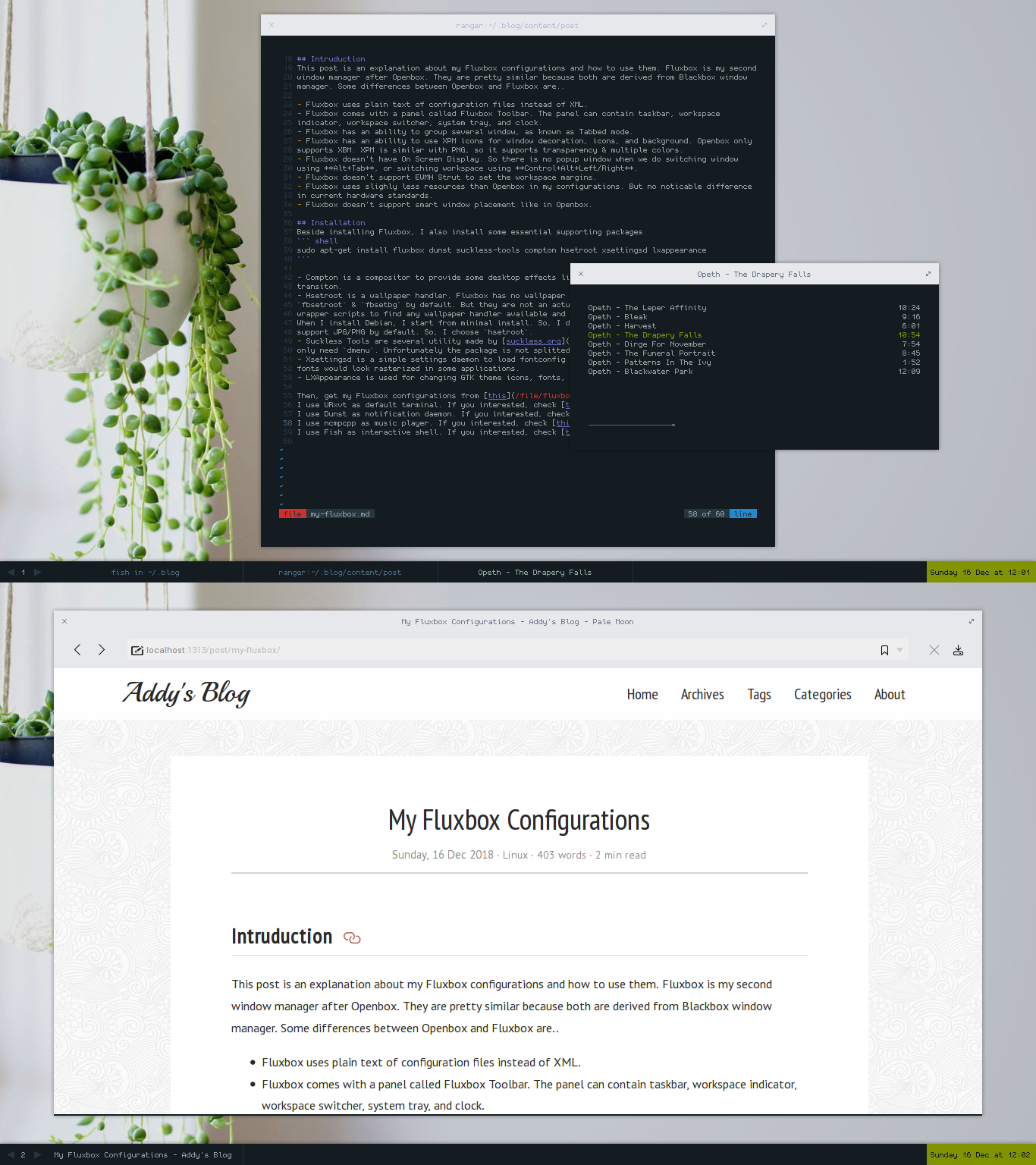Introduction
This post is an explanation about my Fluxbox configurations and how to use them. Fluxbox is my second window manager after Openbox. They are pretty similar because both are derived from Blackbox window manager. Some differences between Openbox and Fluxbox are..
- Fluxbox uses plain text of configuration files instead of XML.
- Fluxbox comes with a panel called Fluxbox Toolbar. The panel can contain taskbar, workspace indicator, workspace switcher, system tray, and clock.
- Fluxbox has an ability to group several window, as known as Tabbed mode.
- Fluxbox has an ability to use XPM icons for window decoration, icons, and background. Openbox only supports XBM. XPM is similar with PNG, so it supports transparency & multiple colors.
- Fluxbox doesn’t have On Screen Display. So there is no popup window when we do switching window using Alt+Tab, or switching workspace using Control+Alt+Left/Right.
- Fluxbox doesn’t support EWMH Strut to set the workspace margins.
- Fluxbox uses sligthly less resources than Openbox in my configurations. But no noticable difference in current hardware standards.
- Fluxbox doesn’t support smart window placement like in Openbox.
Installation
Beside installing Fluxbox, I also install some essential supporting packages
|
|
- Compton is a compositor to provide some desktop effects like shadow, transparency, fade, and transiton.
- Hsetroot is a wallpaper handler. Fluxbox has no wallpaper handler by default. Fluxbox comes with
fbsetroot&fbsetbgby default. But they are not an actual wallpaper handler. They are just wrapper scripts to find any wallpaper handler available and use it as fluxbox wallpaper handler. When I install Debian, I start from minimal install. So, I don’t have any wallpaper handler that support JPG/PNG by default. So, I choosehsetroot. - Suckless Tools are several utility made by suckless.org, but actually I
only need
dmenu. Unfortunately the package is not splitted, so I need to pull them all. - Xsettingsd is a simple settings daemon to load fontconfig and some other options. Without this, fonts would look rasterized in some applications.
- LXAppearance is used for changing GTK theme icons, fonts, and some other preferences.
- Scrot is a simple screenshot taking app.
Then, get my Fluxbox configurations from this archive. Extract it to your home directory. So, you will get the .fluxbox and other directories in your home. I use URxvt as default terminal. If you’re interested, check this article. I use Dunst as notification daemon. If you’re interested, check this article. I use ncmpcpp as music player. If you’re interested, check this article. I use Fish as interactive shell. If you’re interested, check this article.
Explanations
~/.fluxbox/
It’s the folder where the fluxbox configurations stored. There is several files & a directory inside it.
- init is the main fluxbox configuration. Like, what items displayed in the titlebar, what items displayed in the toolbar, where to place the toolbar, how many workspaces we need, and many others. The full explanation is available here.
- keys is the file to set the keybinds & mousebinds. The full explanation is available here.
- menu is the list of items displayed when we do right click on the desktop. The full explanation is available here.
- startup is a list of programs launched when we login with Fluxbox.
- wallpaper.jpg is the wallpaper I use. Actually not mandatory to be put in ~/.fluxbox/wallpaper.jpg
- windowmenu is the list of items displayed when we do right click on the titlebar.
- styles/ is a directory to place Fluxbox styles/themes. I include one theme in the archive.
~/.config/
I just include one file in the archive. A compton configuration.
~/.scripts/
I put three files in the archive. They are just wrapper scripts.
- launch2 is a wrapper script to launch dmenu with custom arguments.
- pulsevol is a script I stole from Vera’s dotfiles to make me easier to control the pulseaudio volume.
- screeny is a wrapper script for taking screenshot using scrot then open the result instantly using the default image viewer.
Launch
Logout then login again with Fluxbox session in your login manager. And welcome to Fluxbox.
Keybinds
- Super + Enter launch URxvt
- Super + D launch dmenu with wrapper script
- Alt + Space open root menu, just like right click on the desktop. But we can use it anywhere
- Alt + Tab switch to next window
- Alt + Shift + Tab switch to previous window
- Control + Alt + Left/Right switch to previous/next workspace
- Control + Alt + Up/Down switch to previous/next window, just like Alt + Tab
- Super + Arrows “Aero Snap”
- Super + 1-4 switch to workspace 1-4
- Super + Shift + 1-4 take the current active window to workspace 1-4
- Super + Shift + Left/Right take the current active window to prev/next workspace
- Super + Alt + Arrows switch focus to other window in the desired direction
- Super + Control + Arrows teleport
- Super + A central the current focus window
- Super + C close
- Super + Z minimize
- Super + F maximize
- Super + T toggle the window decoration
- Super + U roll up the window
- Super + Shift + Backspace reload Fluxbox, do this after modify the configuration files
- Control + Drag Tab the windows
- Double Click Titlebar roll up the window
- ..More keybinds just read the ~/.fluxbox/keys/ file
Notes
- Please inspect the code before use.
- These configurations are designed for my daily driver, probably not suitable for you. So, please modify them.
If you want to use network manager applet, volume applet, clipboard applet, etc, on the system tray. Just put them in the autostart. Maybe like this..
1 2 3 4 5 6 7 8 9 10#!/bin/bash export PATH="${PATH}:$HOME/.scripts" xset fp+ ~/.fonts/misc xrdb ~/.Xresources compton -b hsetroot -fill ~/.fluxbox/wallpaper.jpg nm-applet & volumeicon & clipit & exec fluxbox -no-slitDon’t forget that the ampersand is important, because they are daemons. Also don’t forget,
exec fluxboxhave to be in the last line.On the tabbed windows, if you click the close button (or Super + C). All of them will be closed. To only close one window, right click on the window title then click close.
My included theme is designed to match with Arc GTK Theme.
Don’t forget to listen metal musics, I really recommend Blackwater Park album by Opeth. I’m listening to it while writing this article. My favourite track is The Drapery Falls.
I usually use Firefox web browser. Just discovered Palemoon several days ago and love it. It’s lighter than Firefox. Suitable for my low powered hardware.
And as always, thanks for reading!